Fleet Management
ELD tips for drivers: Best practices for use
Read this helpful guide with essential ELD tips for truck drivers, including what to do before, during and after your workday.
The electronic logging device (ELD) mandate in the U.S has been in effect for a little more than three years. Canada has postponed its ELD mandate, until January 1, 2023. Unlike in the U.S., where ELD devices are certified by the ELD manufacturer, the Canadian mandate requires that the government certify the ELD devices.
By now, U.S. truck drivers and those who cross borders should be familiar with the routine involving electronic logs. Many Canadian drivers and new U.S. drivers may need training on ELD best practices. If this is you, here are some ELD tips to make your life easier.
In many cases, it’s sufficient to annotate logs and have a good explanation for a potential issue, but you can lower your risks if you know what to look out for. This way, you can prevent a majority of issues or discrepancies with your electronic logs before they result in a compliance violation.
This blog post explains some of the common pitfalls drivers should be aware of and provides information to help fleets use electronic logging and avoid violations.
Tips for selecting an ELD device
If you operate in Canada and need help selecting the right ELD device(s) for your fleet, here are some guidelines to assist in determining which unit is best for your fleet.
Start evaluating devices now
Don’t wait until weeks before the mandate takes effect to choose which device(s) to use in your fleet. Start looking at options now. Here are the questions to ask when choosing an ELD provider.
Choose the best implementation time
Plan to implement the new devices during a less busy operational period, when the downtime will have a minimal effect on operations, vehicles and drivers will be more available, and you can have more control over the installation and training process. Keep in mind that training could take weeks or months.
Determine an implementation schedule
A common question when talking about ELDs is how long will a rollout take? The simple answer is that it will depend on each individual fleet. A variety of factors must be considered, including fleet size, location and number of terminals, amount of data that needs to be added to the system, integration with current operations and payroll software, staff training, and unit installation.
Before you start driving
1. Ensure your device functions correctly
Check that your ELD functions correctly. In the case of portable or phone ELD devices, check that the battery is fully charged. If you have any questions about whether your device is working correctly, report it to your carrier and put it in writing if possible. Putting it in writing gives you proof that you brought the issue to the attention of your carrier, in the event that the device malfunctions later. Similarly, owner-operators should report an issue immediately in writing to the ELD provider/reseller.
.jpg)
2. Verify ELD documentation is accessible
Ensure you have the three required ELD documents in the cab/accessible electronically:
- Transfer guide: Will help you determine the options available for transferring logbook data to officials during a roadside inspection.
- ELD manual: An operating manual for your specific ELD device.
- Malfunction guide: Illustrates possible device malfunctions and offers solutions for correcting them.
Your ELD manufacturer should have these documents available.
3. Keep blank paper logs on board
Ensure you have at least 8 days of blank paper logs on hand in case there is an issue with your ELD.
You are required to have four elements onboard at all times: the three ELD documents listed above and additional blank paper logs. You may be in violation of ELD regulations if you do not have them available to enforcement inspectors.
4. Check the driver interface and placement
Lastly, make sure your driver interface (the screen you use to enter RODS, view time remaining, etc.) is mounted to the vehicle and in line of sight, while also maintaining compliance with other state rules such as no windshield mounting. Keeping the ELD device appropriately mounted and in line of sight is an ELD requirement. It is also recommended to keep the device plugged in at all times.
If you use a portable tablet/phone device, ensure you have a mount for it, as officers can issue a citation if it is not secured while being used as part of your ELD solution.
Starting the workday
For most drivers operating on a ruleset that includes a consecutive workday (i.e., the 60 hr/7 day or 70 hr/8 day set), the first ON duty log that appears after your 10-hour break starts your consecutive workday. It’s extremely important to note that this consecutive workday ticks down from 14 hours regardless of any other log that comes after it.
It is also important to note that you need to be ON duty or OFF duty for at least two minutes for the ELD device to log the status.
To explain further:
The ELD rule: If you start your day with an automatic DRIVE or ON log due to moving your vehicle while assigned to it, there is no way to edit this and stop your workday from ticking down.
Moves to watch out for: If you need to drive your vehicle to start your day, double check that you can actually work that particular day and should be starting the vehicle. An example could be that you need to drive the truck across the yard to hook it up to a trailer or drive the vehicle to get loaded at a customer’s lot. If you get to the trailer lot or to the customer, and the trailer or the load is not available, there is no way to stop accumulating time on your workday clock.
The solution: Ensure you are calling ahead to your loading point or checking that all of your assets are ready to go before moving the vehicle.
Important to note: If you go to ON duty manually, and then realize you need to wait for an asset to arrive or for whatever reason need to stop your consecutive day, you may edit the ON duty log to OFF (with appropriate annotation) which will reset your workday. Also, recall that Yard Move status is still recording automatic movement — so using Yard Move at the beginning of the day while the vehicle moves also will trigger your day to start.
For more on hours of service (HOS) regulations, read our guide.
During the workday
Adding shipping information
After you have picked up a load/trailer etc., it is important to update the shipping information in your ELD. This must be included on your logs in the relevant shipping section, as it is sent to the FMCSA (in the U.S.) or other regulating bodies depending on your location, when transferring logs. Remember to keep this section updated during the day as you pick up and drop off as well.
See your ELD manual for more information.
Moving the truck during rest
We know many drivers face a lack of parking for rest. Many drivers have to shuffle their vehicles around at rest stops to accommodate other vehicles, security, etc. Moving the vehicle without appropriate action can result in a DRIVE status interrupting a 30-minute break, or worse, a 10-hour break.
The ELD rule: 30 minutes of consecutive “OFF” duty satisfies the 30-minute break every 8 hrs rule, while 10 hrs of uninterrupted OFF duty satisfies the workday reset rule. An ON duty or DRIVE log will reset the rest time to begin at the end of the ON/DRIVE log.
Moves to watch out for: If you are taking a break (either 30 minute or 10 hrs) and you need to move the vehicle to a different parking spot or move it for any reason, you need to make sure the vehicle doesn’t put you ON duty or DRIVE.
The solution: You must choose Personal Conveyance prior to moving the vehicle. This will keep you in OFF duty status and will NOT affect the consecutive rest. Remember to annotate the log appropriately and put yourself back into OFF duty when the move is done. Also, only use this if the movement is considered personal (i.e., not for the benefit of the carrier).
Important to note: It is okay to leave Personal Conveyance ON while at a truck stop or rest stop. The system will prompt you at each ignition as to whether you want to stay in Personal Conveyance as a default. Just remember to answer this prompt with “No” to revert back to normal mode when you are back on the clock and working for your carrier.
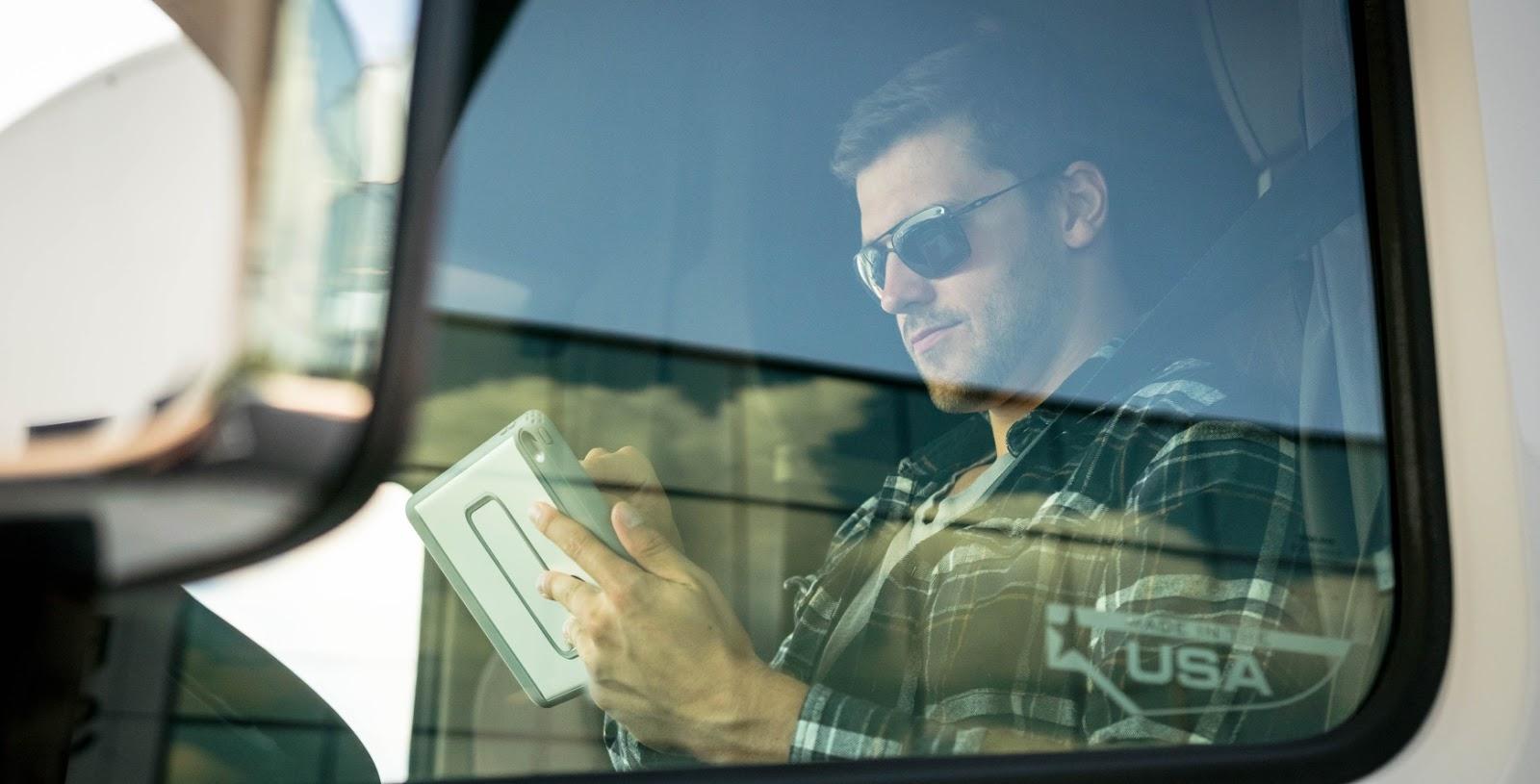
Roadside inspections
If you are asked to show your logs during a roadside inspection, your first action should be to ask the officer what method of transfer they support.
Some jurisdictions may support both transfer mechanisms as described by the ELD mandate:
- “local” — which is a USB or Bluetooth transfer
- “telematic” — wireless transfer through the ELD provider and email
However, it is far more likely that they will support only one. Telematics transfer is emerging as the method of choice for many jurisdictions.
If your ELD supports the method of transfer requested, follow the instructions in the Transfer Guide (which is a document you are required to have in your cab) to transfer the logs electronically to the officer.
Two important notes on transfers and errors:
- If your ELD does NOT support the option the officer requests OR fails to transfer the logs for any reason (error due to missing information, no cellular connection, or any other issue), then refer to your ELD manual for instructions on the secondary option, which will be an on-screen display or print out (on-screen display is the more common method). Follow the instructions to show the officer the display on your device or the printout. This backup option is compliant with the mandate, and you cannot be cited for using it, if the primary transfer method fails.
- If the ELD gives you an error during transfer, make note of the display, as most ELD systems will note what went wrong — and in the case of missing or incorrect information, you will want to let your carrier’s administration know so that it can be fixed. Something as small as a DOT number containing an improper character (like a dash) can stop the transfer from occurring.
Ending the workday
Routing is an important part of your workday. Be sure to allow ample time to find parking – give yourself at least one hour before you need to be OFF duty to locate safe and legal parking and be realistic about arrival times at your final destination for this shift.
Complete your final bit of work while still on ON duty (post-trip asset inspection, paperwork, etc.) and then switch to OFF duty when you have completely finished. Log out of the ELD if the vehicle may be driven by another employee or person while you are OFF duty to minimize any chance of HOS logs being attributed to you by collision. Remember, if you are not logging out of the GeotabDrive App, you may still be assigned to the vehicle in your electronic logging device. Any vehicle movement may be reflected on your HOS logs which could, in-turn, break your rest period and put you out of hours.
Important Note: If you are OFF duty, but need to move the vehicle, again remember to use the Personal Conveyance feature of the ELD (you will need to be logged in to do so).
Keep your ELD top-of-mind
With electronic logging, it’s important to protect yourself as a driver by staying on top of your device and understanding how it functions and why. By doing so, you’ll help keep yourself and your carrier out of hot water, as well as get the most out of this new age of electronic logging.
To learn more about electronic logging, visit our ELD compliance solutions page. If you have questions or want to hear what others are saying about ELD fleet management, visit the Geotab Community.
